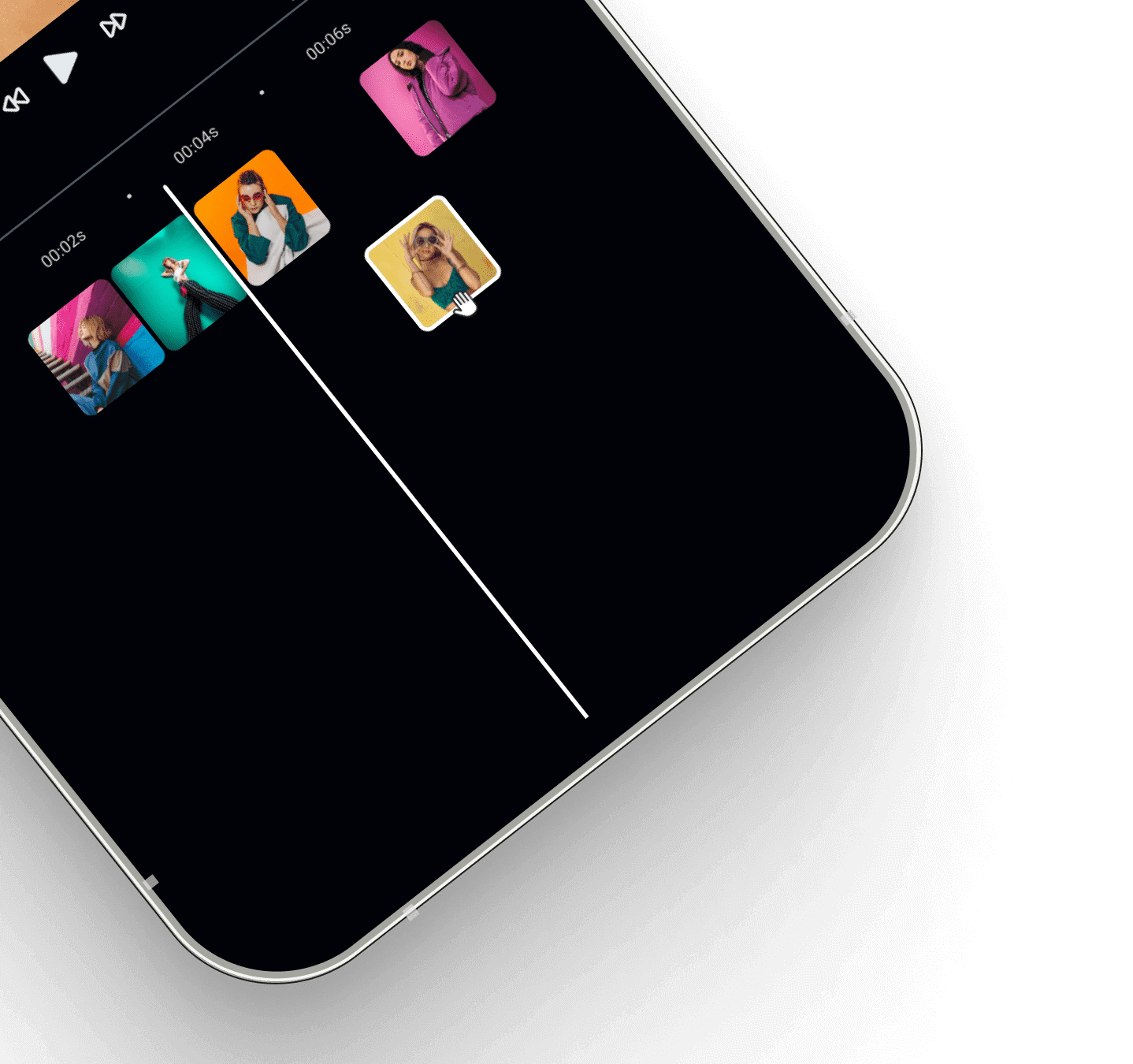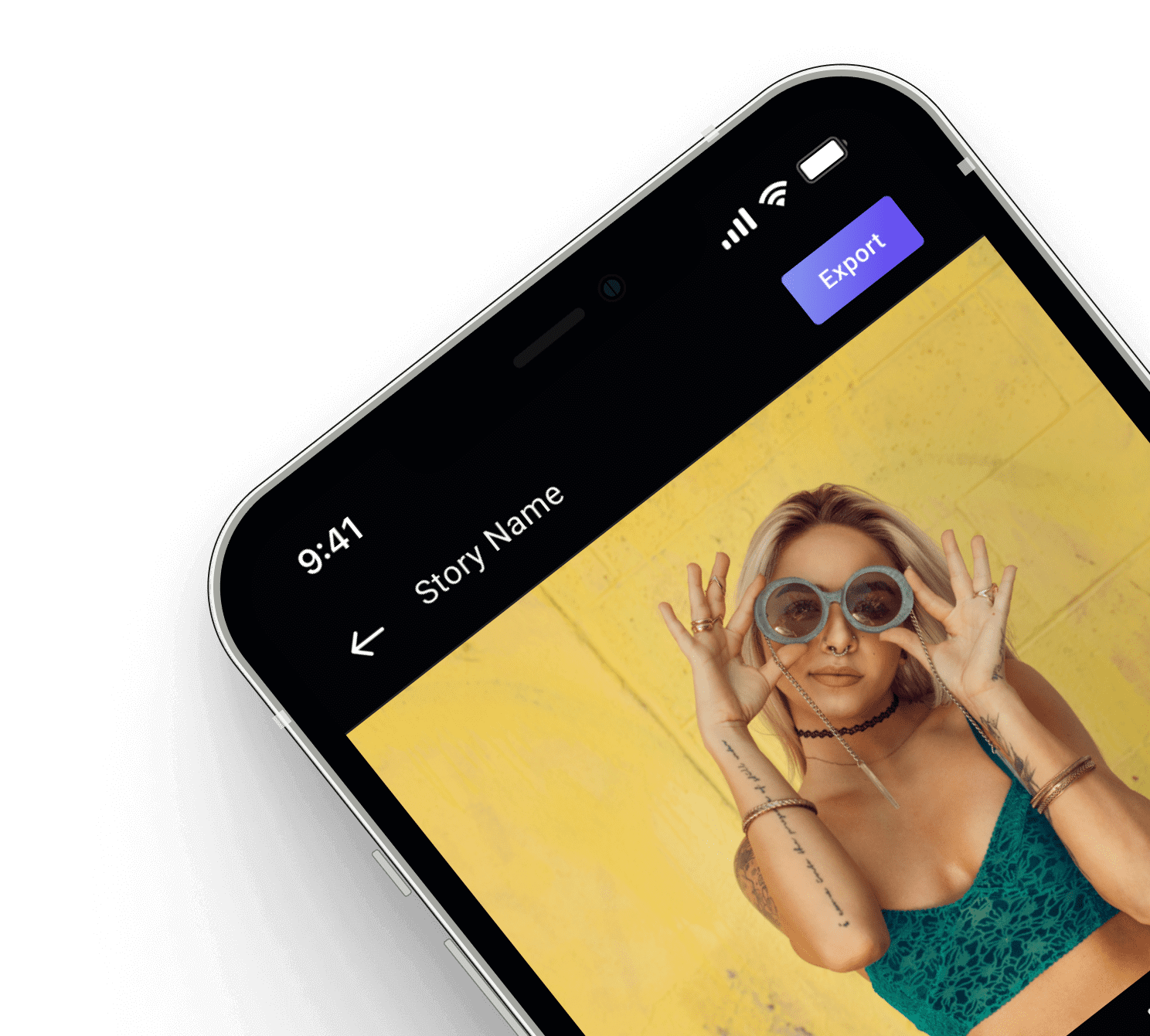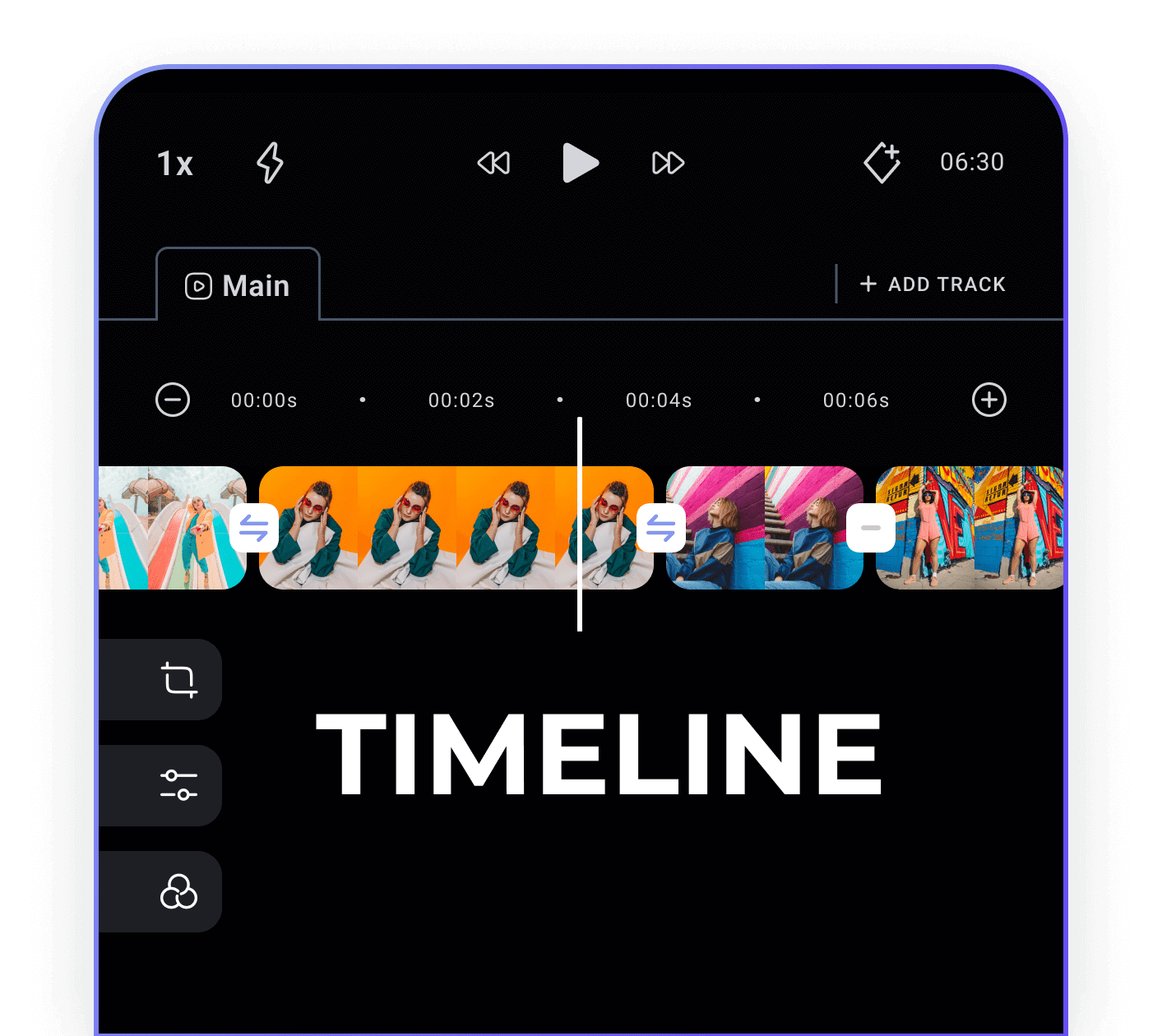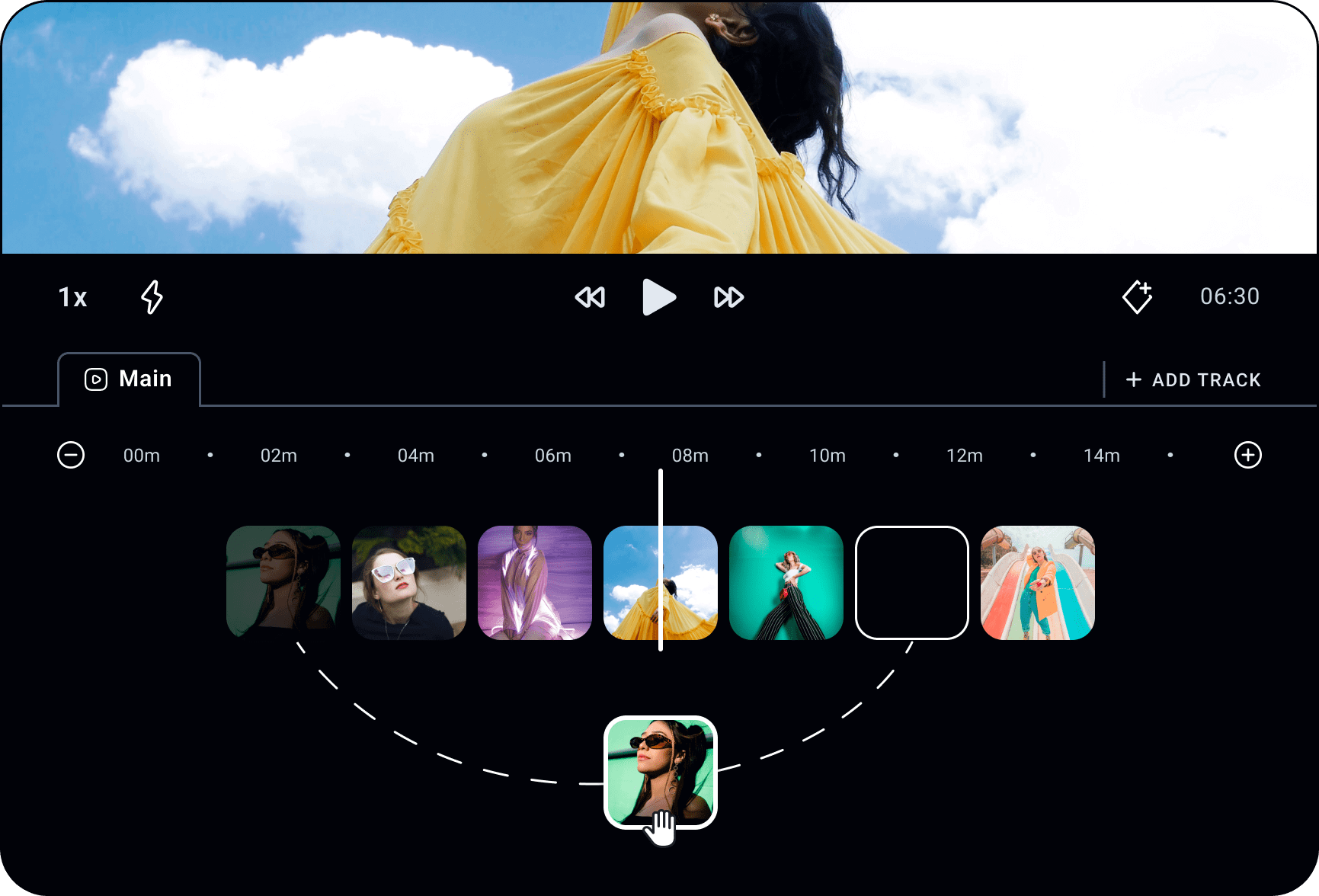
Organize Clips Easily with Drag and Drop
Declutter your workflow and arrange clips with drag and drop.
Navigate Faster and Smoother with
Timeline Zoom
Expand the timeline to make precise arrangements of audio and video clips or collapse the timeline to quickly navigate across your story.
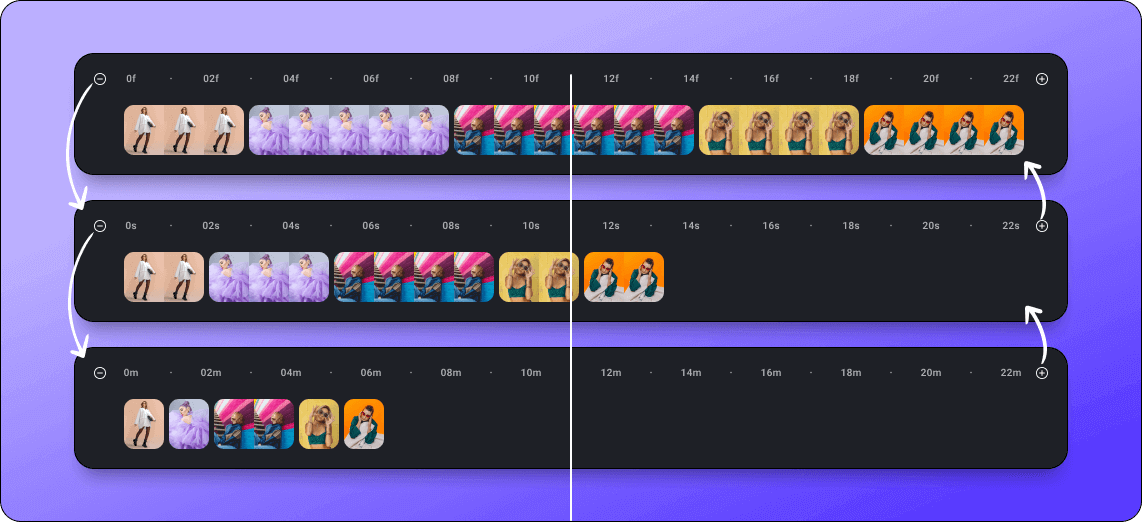
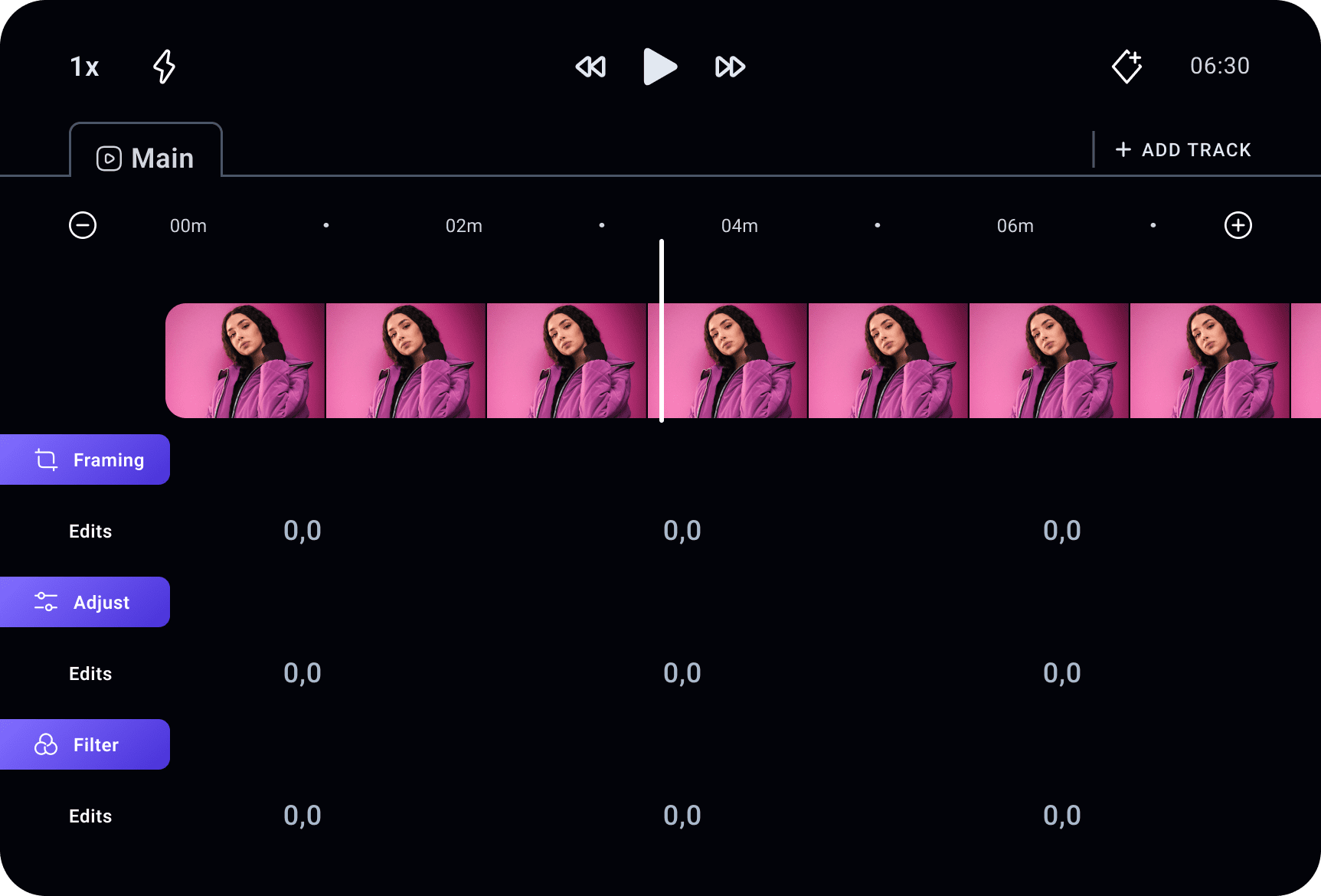
View All Your Edits in One Place!
Did you ever wonder what edits you made where? In Pxlit view all your edits on a single page.
How it Works
-
Copy, Drag, and Drop clips
Arrange your clips in the right sequence on the track
-
Position, Trim or Expand clips on the timeline
By expanding the timeline it becomes clear exactly when a clip starts and ends. Position all clips to your liking, trim the beginning or end, or - for audio clips - expand the clips by allowing looping or by adjusting the audio playback speed.
-
Edit video frame level once clip location and duration has been set
Tap the clip to jump to the frame level (only for video clips), and from there perform the usual frame, filter and adjust editing process.
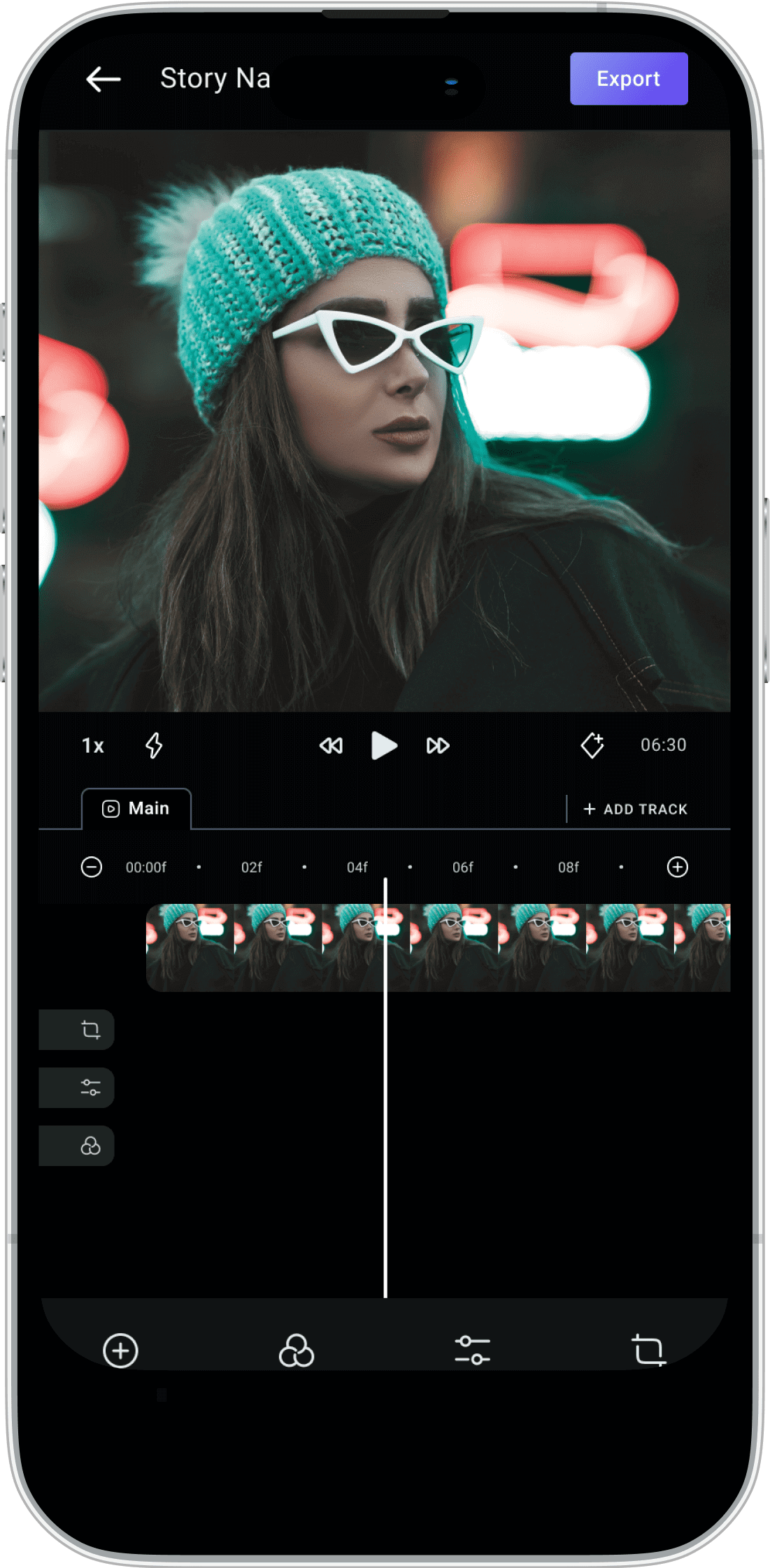
Frequently Asked Questions
Audio clips brought into Pxlit as part of video import are by default locked to the video clip. So when the video clip moves, is copied or is adjusted for length then so is the audio clip.
Audio brought into the app independently can move independently
Explore more features